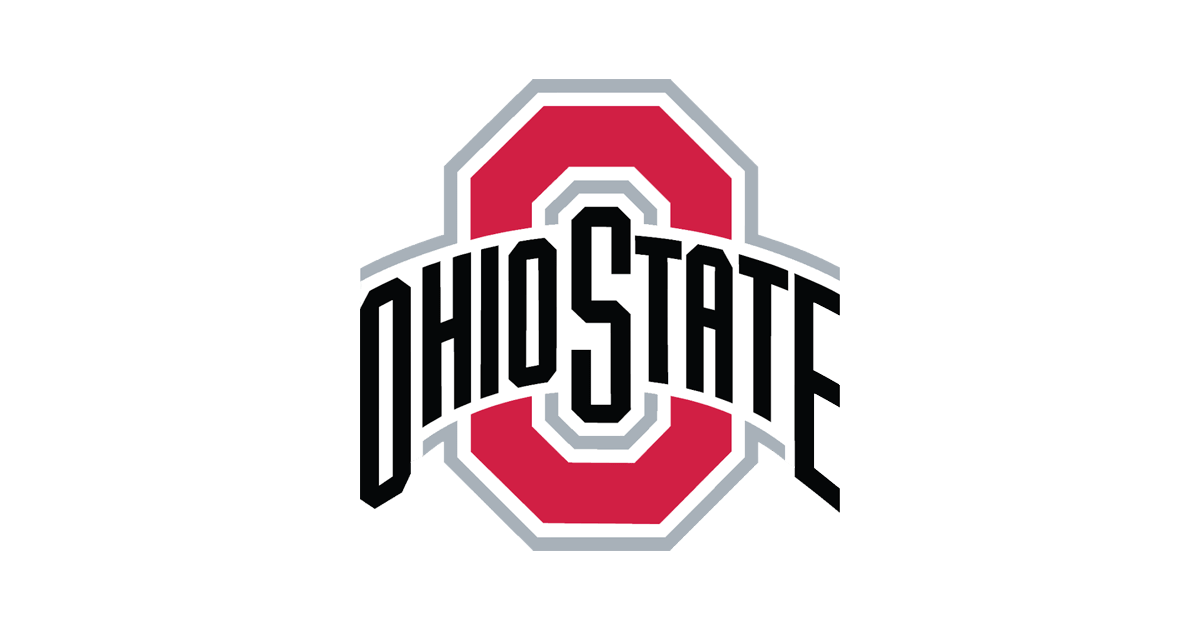How to add/sync the calendar to Google or Outlook Calendar
Here’s a quick guide to add the AIChE Events calendar to your Google or Outlook Calendars. This will also continually update/sync the calendar each time we add new events to the calendar!
(Note: Don’t download the .ics file and upload it to your calendar; it would not sync with new events that we have added. Instead, copy and paste the ics link into your Google/Outlook calendar as described below.)
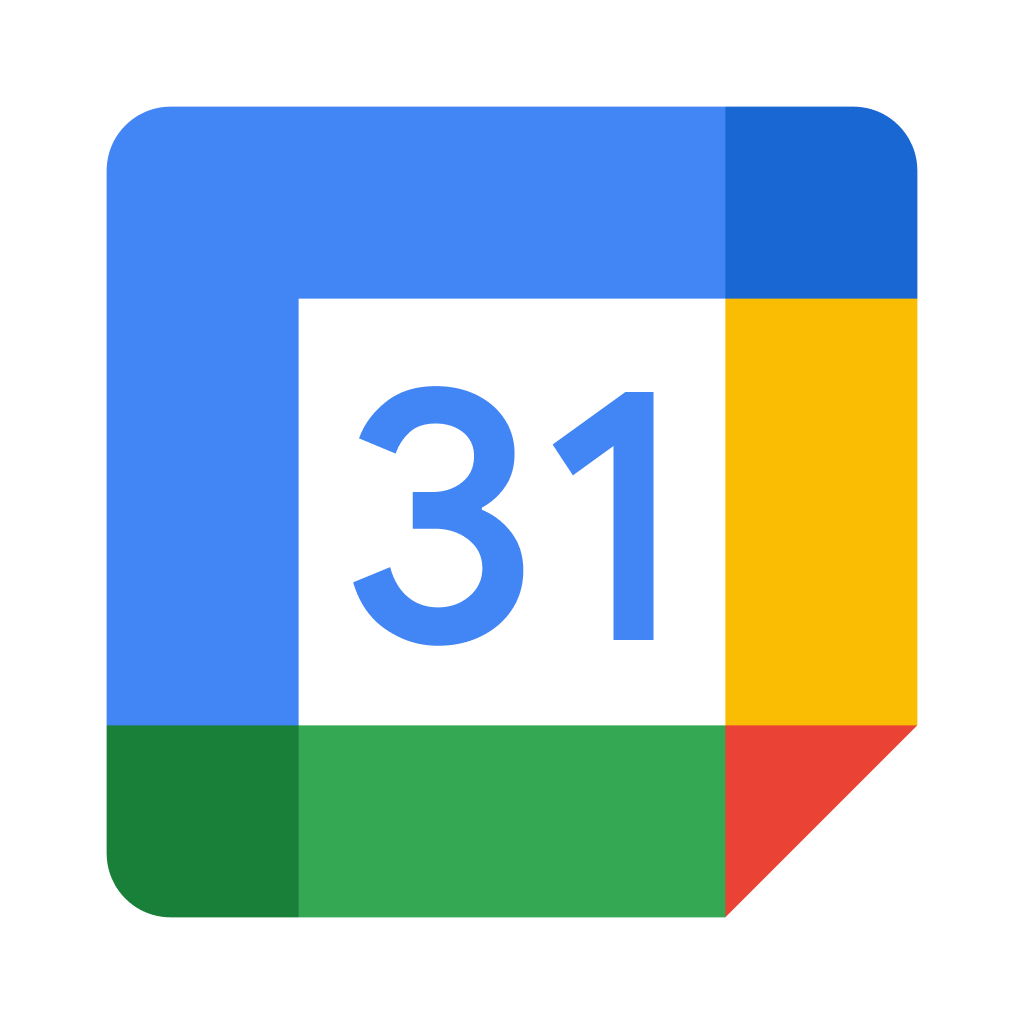
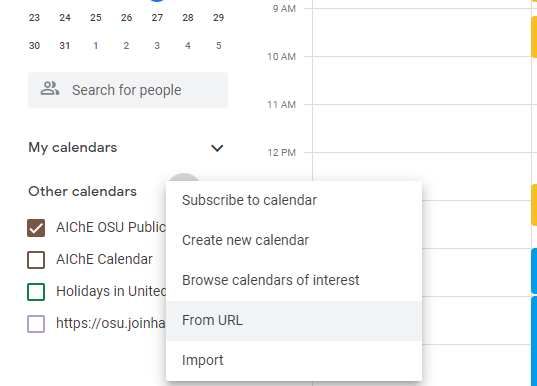
Google calendar
1. Click on the “+” next to “Other calendars,” and select “From URL”
2. Copy and paste the following URL into the box, and click “Add Calendar”
3. The calendar should be added! You can change the color and other settings by clicking on the three dots next to the new calendar under “Other Calendars”
Outlook calendar
1. Click on “Add calendar” and select “Subscribe from Web”
2. Copy and paste the following URL into the box, add a name and color for the calendar, and click “Import”

If you have any additional questions about the calendar, please contact Michael Tomechko!